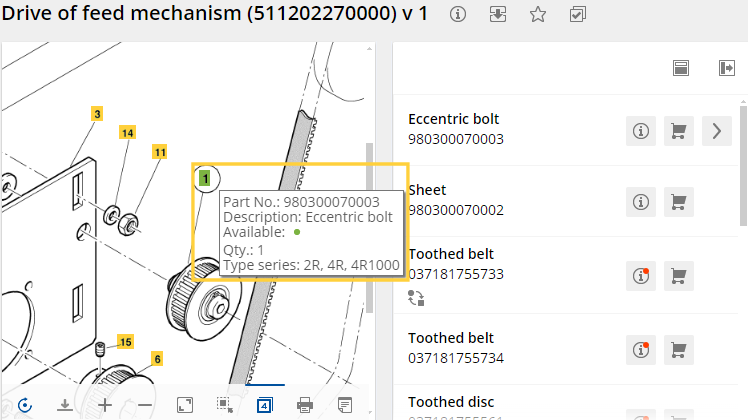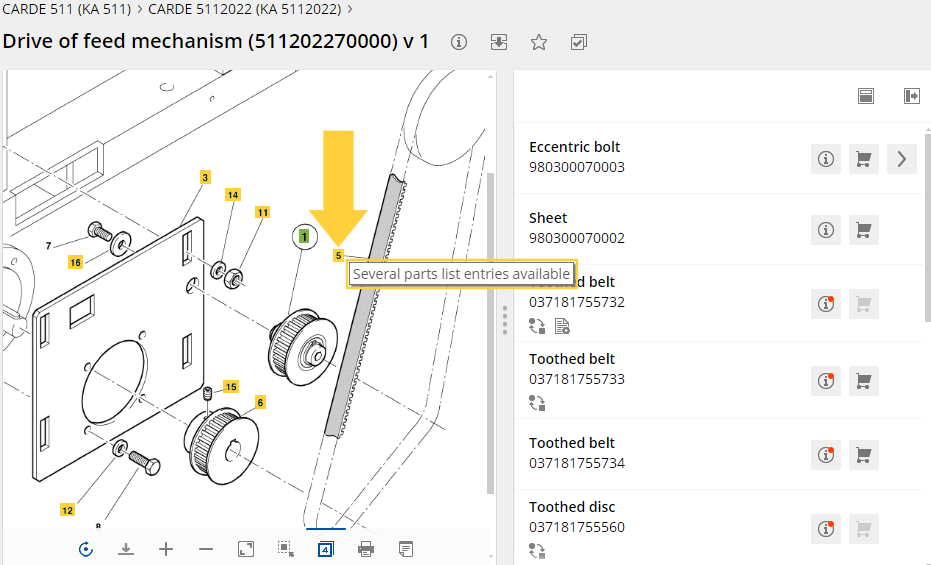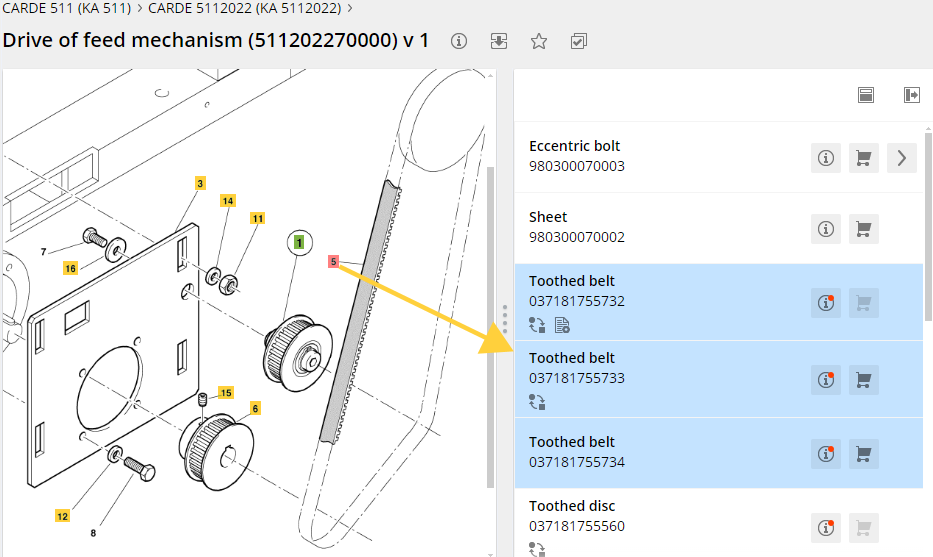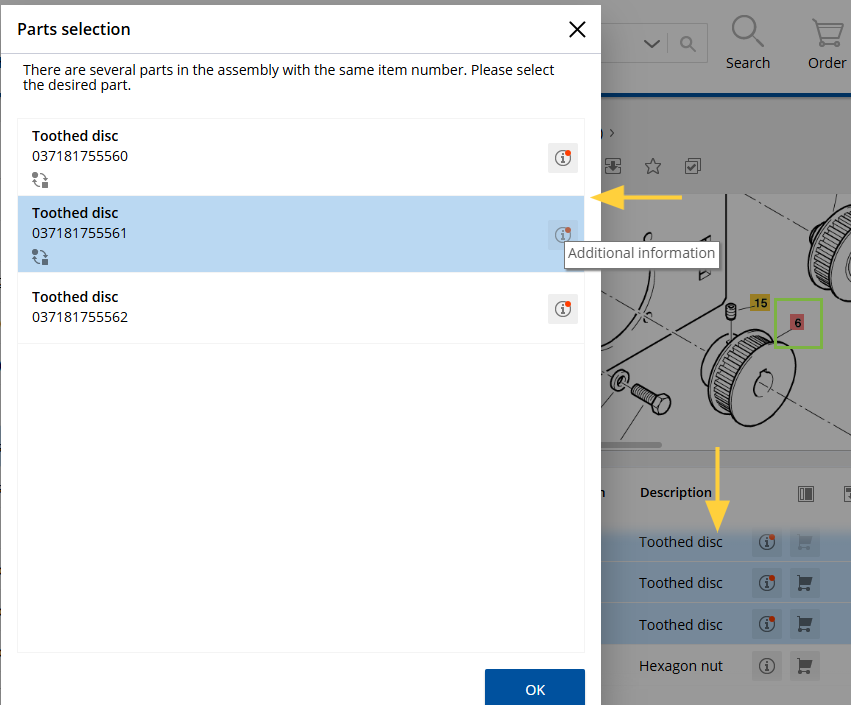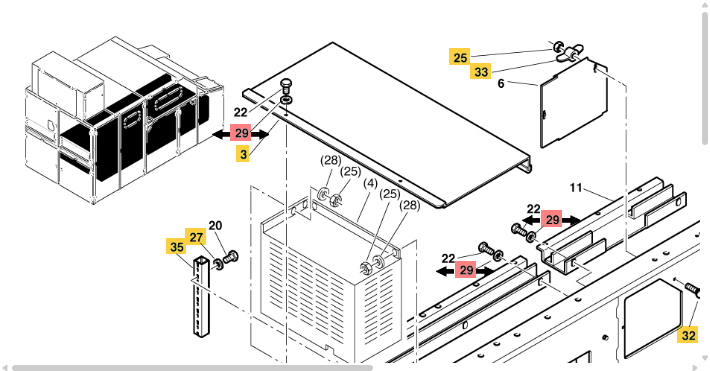When touching an item number on the drawing (hotspot) that is selected or not selected, you immediately receive compact information about the part/assembly.
Flyer with compact information:
Flyer
Hotspot is linked to several parts list entries
- When hover on the hotspot:
The tooltip informs you that there are several parts list entries.
Hover on hotspot
- When clicking on the hotspot:
All parts list entries with the same item number are selected.
Click on hotspot
- Double-click on the hotspot:
A dialog is displayed in which all parts list entries with the same item number are listed.
Here you can select the appropriate article, call up the additional information and add the article to the shopping cart via the additional information.
Double-click on hotspot
Many hotspots with the same item number
If many hotspots are displayed with the same item number, the hotspots are often difficult to see in the general view of the drawing. When zoomed in, often only one or a few hotspots are visible.
- When you click on a hotspot with the same item number, arrows are displayed at these item numbers.
- If you zoom into the drawing, you can jump to the next hotspot using the arrows. The view is automatically focused on the hotspot.
Hotspots with arrows