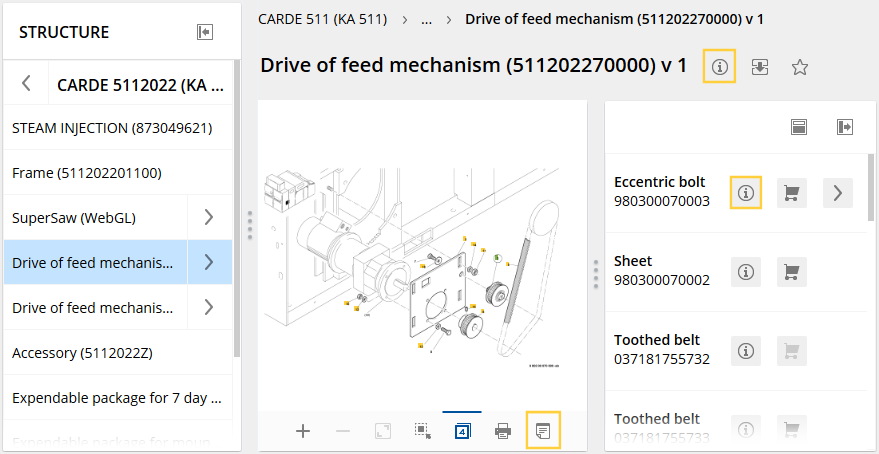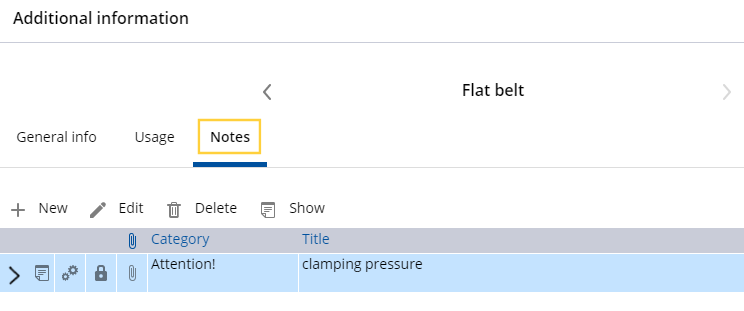Notes can be created for parts, assemblies, drawings, documents and chapters.
Additional information symbol or notes symbol for creating notes in the parts catalog
| 1 | Click on Additional information or on Notes symbol. |
| 2 | In the dialog 'Additional information' click on Notes, + New. Note on 'Flat belt' |
| 3 | Visibility Private If you create private notes and delete the cookies, you can no longer see your previous, private notes. Public |
| 4 | Category |
| 5 | Title |
| 6 | Type Notes in the parts catalog
Notes in the documentation
|
| 7 | Attachments click on the Add button. The 'Open' dialog is displayed. Select the desired file using drag&drop or via Add files. If a file cannot be added as an attachment, you will receive a corresponding message. For administrative reasons, various file formats cannot be uploaded. When you have selected the file(s) you want, click Upload. The 'Notes' dialog appears. The file(s) are added as attachments. |
| 8 | Note text |
| 9 | The note is assigned to the element from the catalog. A list of all notes can be found here: Overview of notes |