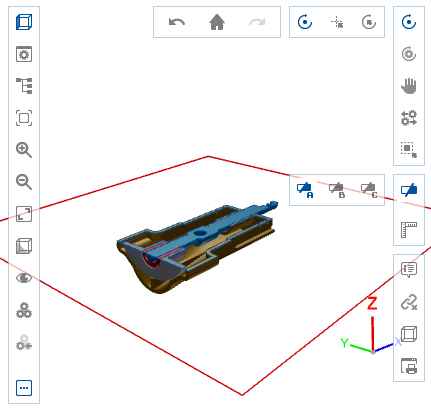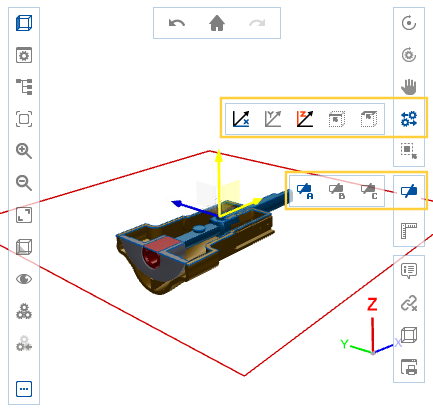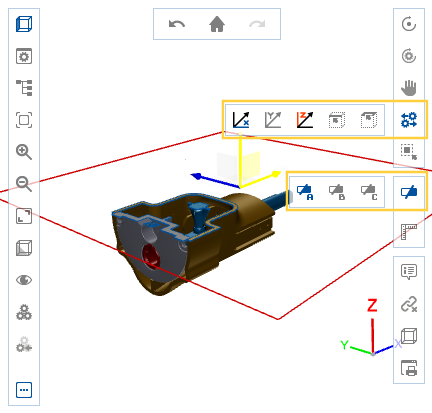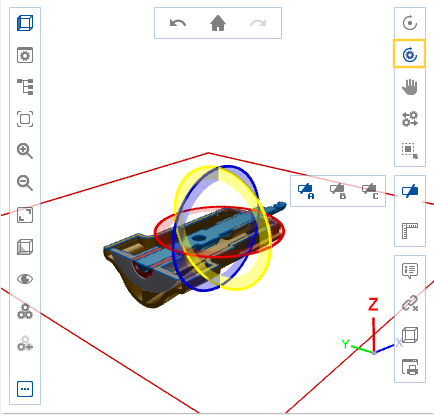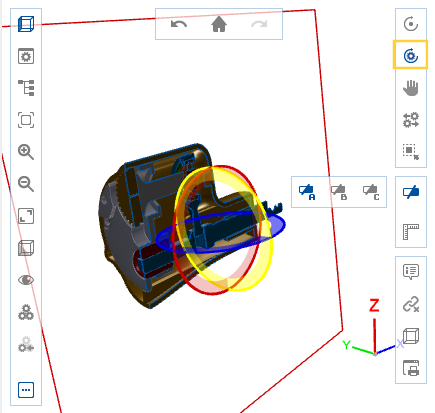Cut is hidden in the reduced view.
Advanced features shows the function.
In cut mode the model can be "cut open" in the main view.
After activating the tool up to three interfaces can be created where the model is cut.
The areas of the model outside these interfaces are hidden, thus creating one or several cross-sections through the model.
Fade in interface
| Click on Cut. | |
Fade hidden interface(s) via Interface A, Interface B and Interface C. The interface(s) are parallel to one of the main axes x, y and z by default. |
Cut through a 3D model
Move interface
| 1 | The desired interface is shown. |
| 2 | movement mode. Select icon for the desired direction of movement. |
| 3 | Click in the area of the interface. As soon as the interface is active, the yellow arrow(s) visualises the direction that you selected for movement. |
| 4 | Perform the movement with mouse/finger within the interface area. |
Move cut
Rotate interface
| 1 | The desired interface is shown. |
| 2 | Rotate module. |
| 3 | Click in the area of the interface. The red ring visualises the rotation of the interface. |
| 4 | Perform the rotation with mouse/finger within the interface area. |
Rotate cut
A selected element of the 3D model can also be moved and a cut created from the selected element.